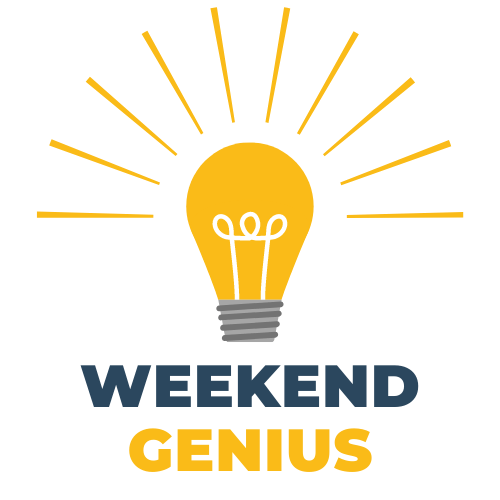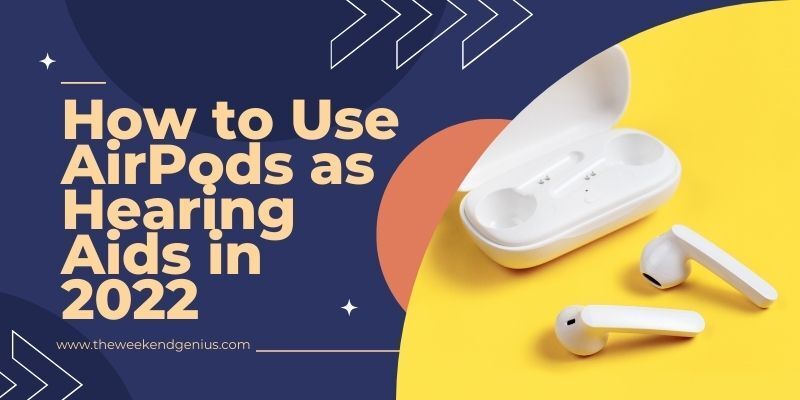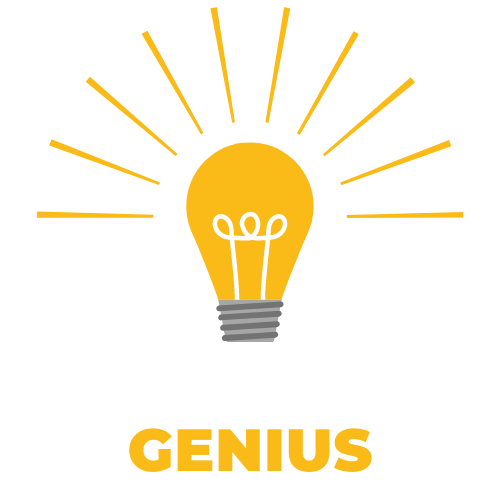5 Common Apple AirPods Problems and How to Fix Them
Are you having problems with your AirPods? When something goes wrong with wireless technology, it can be hard to know where to start. Apple AirPods are no exception.
AirPods are a great wireless earphone set that works perfectly with Apple products. They allow you not to connect them to your devices using wires and are also very comfortable to wear for extended periods.
Buttons on these AirPods are all touch-based, meaning you don't have separate buttons for different functions (like volume up / down or play / pause).

Luckily, most problems are easy to solve. If your issues persist, try these tricks. It's important to remember that AirPods are only one part of the wireless earbud equation; other factors, including your source device, ear wax, and aging batteries, can disrupt the connection.
Currently, there are 5 known problems that you might face with your AirPods, and we will be discussing them today. Here is a troubleshooting guide for resolving common issues with Apple's AirPods.
How to Reset Your Apple AirPods?

Apple’s wireless earphones can be reset by turning them off and back on. To restore your AirPods to their original factory settings, reset them. After this, simply pair your Airpods with your phone again, and everything should work as normal.
Follow the steps to reset your Apple AirPods:
- Put the left and right earbuds back in the charging case.
- Press and hold the Setup button on the case for 15 seconds. The LED will flash to indicate that you have entered the Setup mode. The LED may be inside the lid of your charging case.
- Open the lid of your AirPods case near your iPhone and follow the pairing procedure.
Going forward, you will not need to pair AirPods with every Apple device because the earphones automatically pair via iCloud. It is also worth checking if you have a genuine pair of AirPods as many knockoffs are available.
If you are still experiencing problems with your AirPods, the following troubleshooting tips can help you resolve them.
Fix Most Common AirPods Problems

There are many problems with the AirPods, such as the unusual shape, connectivity, sound quality, and many other things. This guide will give you a lot of tips and tricks to solve the most common problems for the AirPods.
1. How to Find Lost AirPods

Apple's Find My tool can help you find your AirPods, but there are a few important warnings to remember before using it. Find My Tool will use your connected device for a location fix if your devices are still powered on. When AirPods are in their case or have run out of battery, their last known location is displayed on your iPhone and Apple Watch.
To find your AirPods:
- Go to iCloud.com in your internet browser.
- Sign in and tick on Find iPhone.
- Tick the all devices dropdown list at the top of the screen,
- Choose your AirPods to see their location.
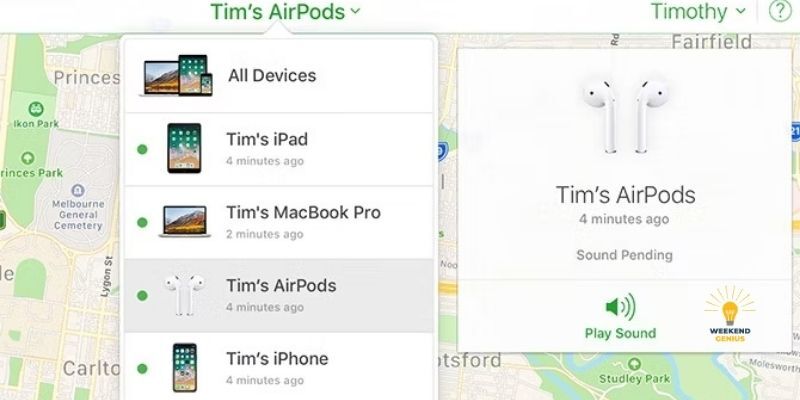
If your AirPods are somewhere in your house and you're having trouble finding them, click the Play Sound option on your iPhone or iPad; the beeping sound will help you locate your AirPods. This will not work if both devices are powered off inside the case.
2. Solving Inconsistent Audio and Static Issues

If you have audio problems with your AirPods, they might be too far from the source. Apple’s AirPods have a range of around 100 feet, but this can be reduced dramatically by obstacles or interference from other devices.
This will eliminate the convenience of carrying your source device in your pocket. Since static sources like a computer can’t transmit sound waves, you must stay within range of the device to listen to the audio at the highest quality.
There is a possibility that the range of your AirPods can be reduced by interference from other wireless transmissions. In particular, Wi-Fi can interfere with the W1 chip inside your AirPods. Turning off Wi-Fi on your iPhone or moving to another area to take a call can help reduce this problem. AirPods with the H1 chip work better than first-generation AirPods.
3. AirPods Keep Pausing and Playing Randomly

AirPods include proximity sensors that detect when they are in or out of a user's ears. Doing so will automatically play or pause content unless a different behavior has been specified. If your AirPods keep pausing randomly while still in your ears, one possible cause is a sensor malfunction.
You can disable Automatic Ear Detection in your AirPods settings under Settings > Bluetooth. Click the "I" button next to your AirPods and toggle Automatic Ear Detection off. This will reduce the battery life of your AirPods, but at least you won't be interrupted by unwanted pauses when you remove them from your ears.
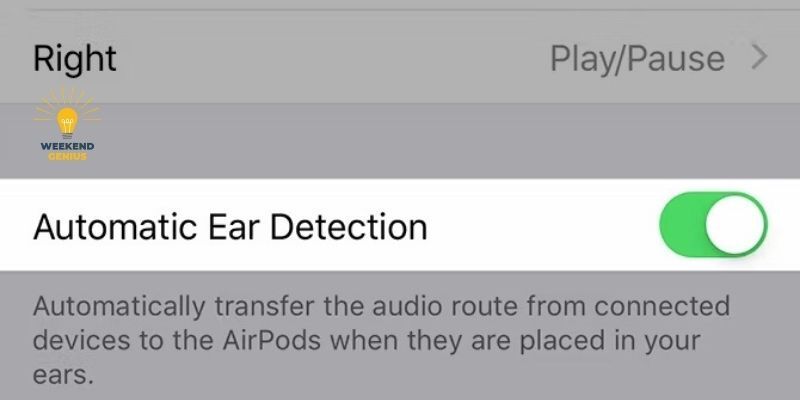
If that doesn't work, try resetting your AirPods, as mentioned above. If you believe your AirPods have a defect that cannot be fixed, don't hesitate to contact Apple Support for a possible repair or replacement.
4. Automatic Ear Detection Not Working

The Automatic Ear Detection feature pauses your music or other audio when you remove the AirPods from your ears. For automatic ear detection to work, you must turn the feature on in your settings. Tap Settings > Bluetooth, tap the "I" next to your AirPods, and make sure Automatic Ear Detection is on.
Next, clean your AirPods! A dirty proximity sensor will not work properly. This can cause your earphones to behave as if they are in your ears, even when they aren't. Make sure you clean the case regularly to prevent this from happening.
5. AirPods Would Not Connect to Your iPhone

If you are having an issue connecting your AirPods to your iPhone, try putting them back into their charging case and waiting 15 seconds. Take them out and try reconnecting again. To force a connection manually, open Control Center, tap in the top-right corner of the Now Playing box and select your AirPods.
If the problem persists, it may be isolated to your iPhone. Try disabling Bluetooth by turning Airplane Mode on and off again (access Control Center, tap on the plane icon, wait a few seconds, then tap it again).
If this still doesn't work, restart your iPhone by pressing and holding the Sleep/Wake button for a few seconds until you see the red slider. Slide to the "power off" sign and then turn on your phone again.
Still, got issues? Reset your AirPods as mentioned above and try pairing them again. When no LED is visible on your AirPods, they are out of battery. Charge them for a few minutes, then try again.
Choosing the Right Wireless Earphones
Apple’s AirPods are a good choice for iPhone users since they pair automatically, charge via Lightning ports, and use Apple’s W1 chip for low-power communication.
However, they are not the only wireless earphones or headphones that can allow you to listen to music and make phone calls seamlessly.
You might also like
Book a Service Today
We will get back to you as soon as possible
Please try again later